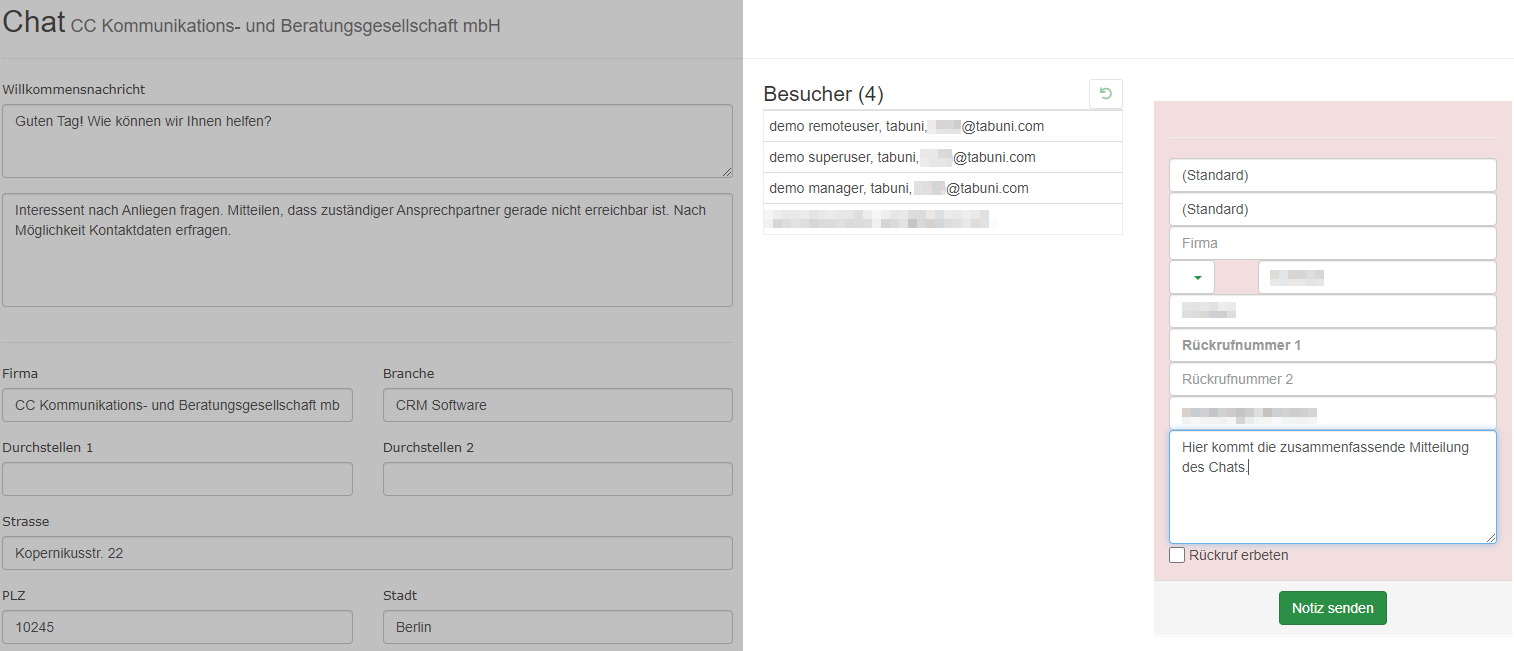Transfer from 3CX Live Chat to tabuni
On this page
Displaying "Chat Information" in the 3CX chat window
To enable tabuni to recognize which client a chat is for and display the relevant information for processing, the chat information must be displayed in the 3CX chat window.
If they are not already displayed (3CX remembers the last setting), click on the three dots first.
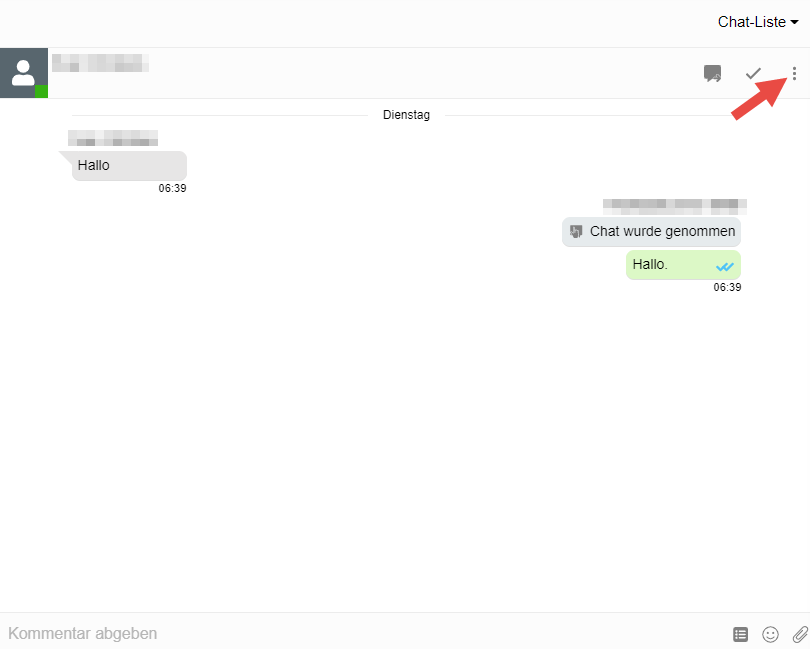
Click on „Information“ in the opening drop-down menu.
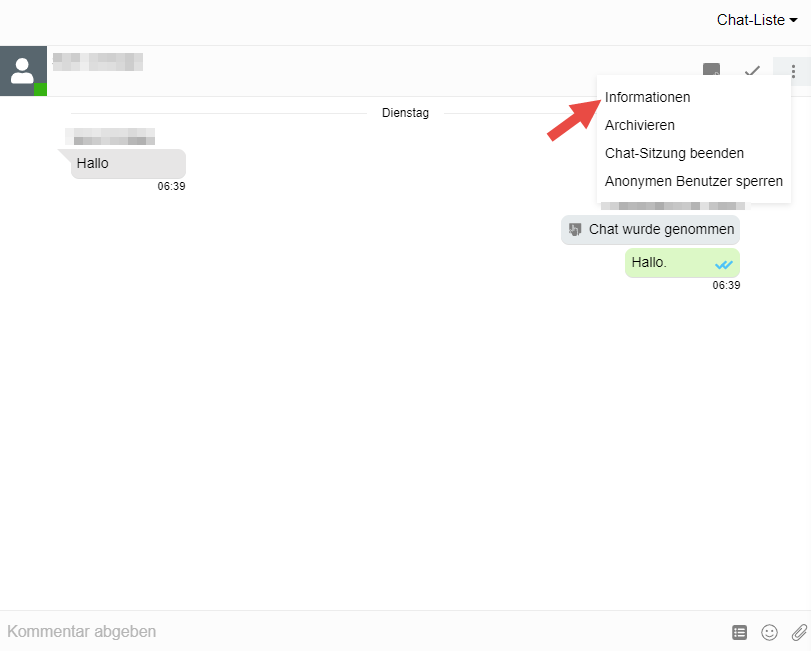
Display of chat information.
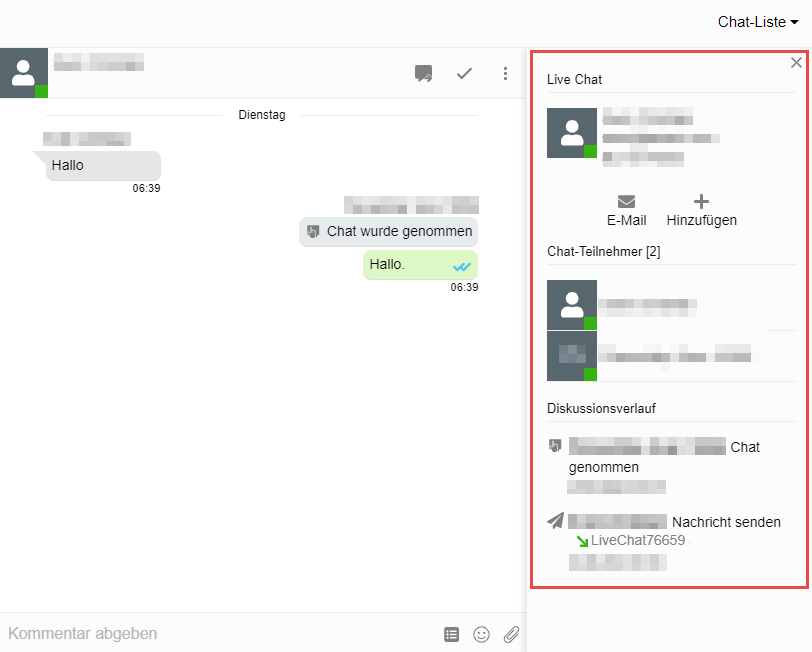
Copying the chat
Now, highlight the entire 3CX chat window (Ctrl + a in Windows) to select it and copy everything selected to the clipboard (Ctrl + c in Windows).
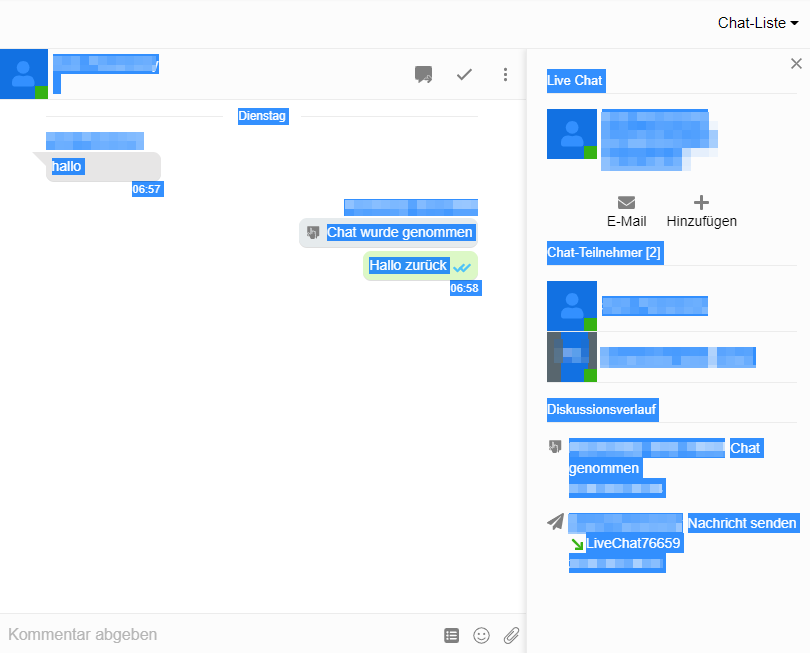
Pasting the chat into tabuni
Switch to any page in tabuni and paste the clipboard into the „Start new chat“ field.

The associated client will be displayed to you with the information you need to process the chat.
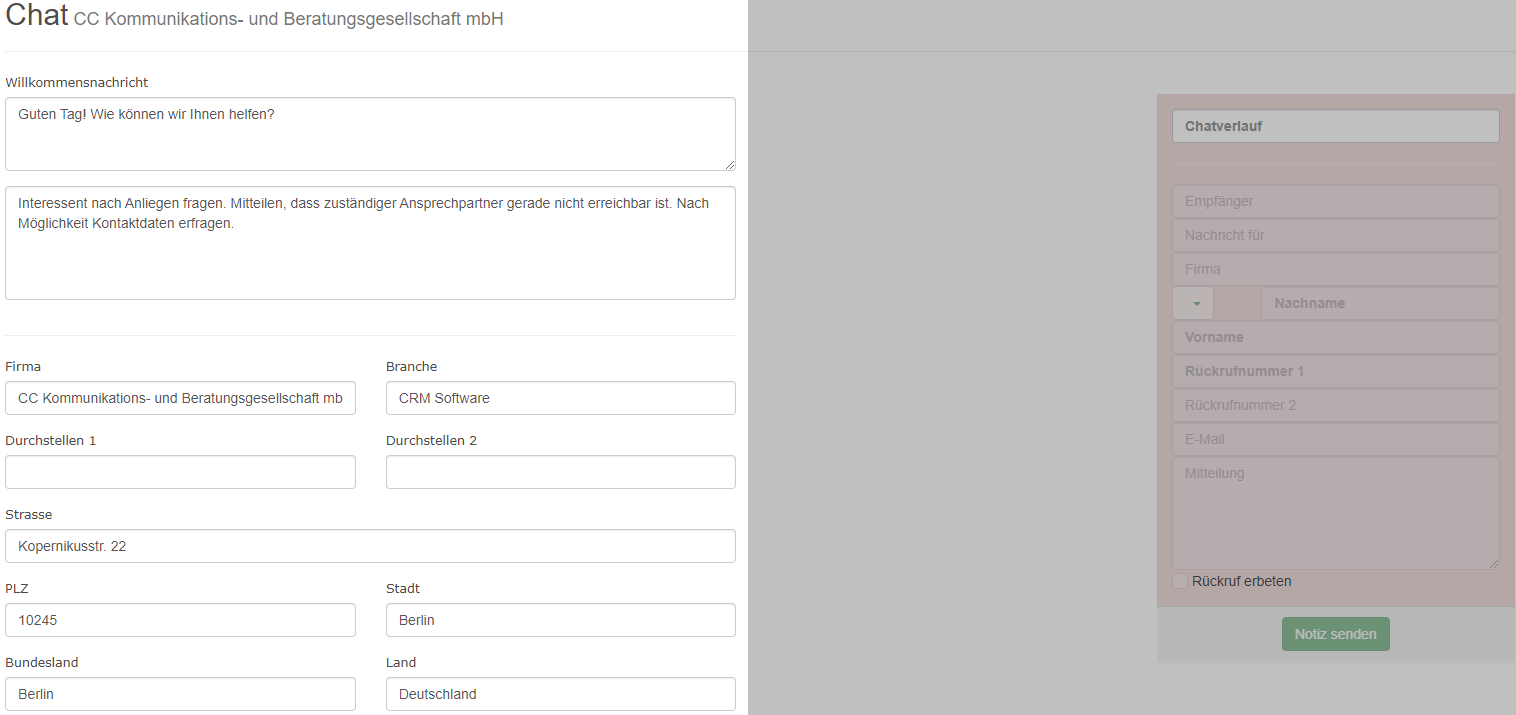
After completing the chat in 3CX, repeat the selection and copying process to copy the entire finished chat to the clipboard and paste it into the chat history.
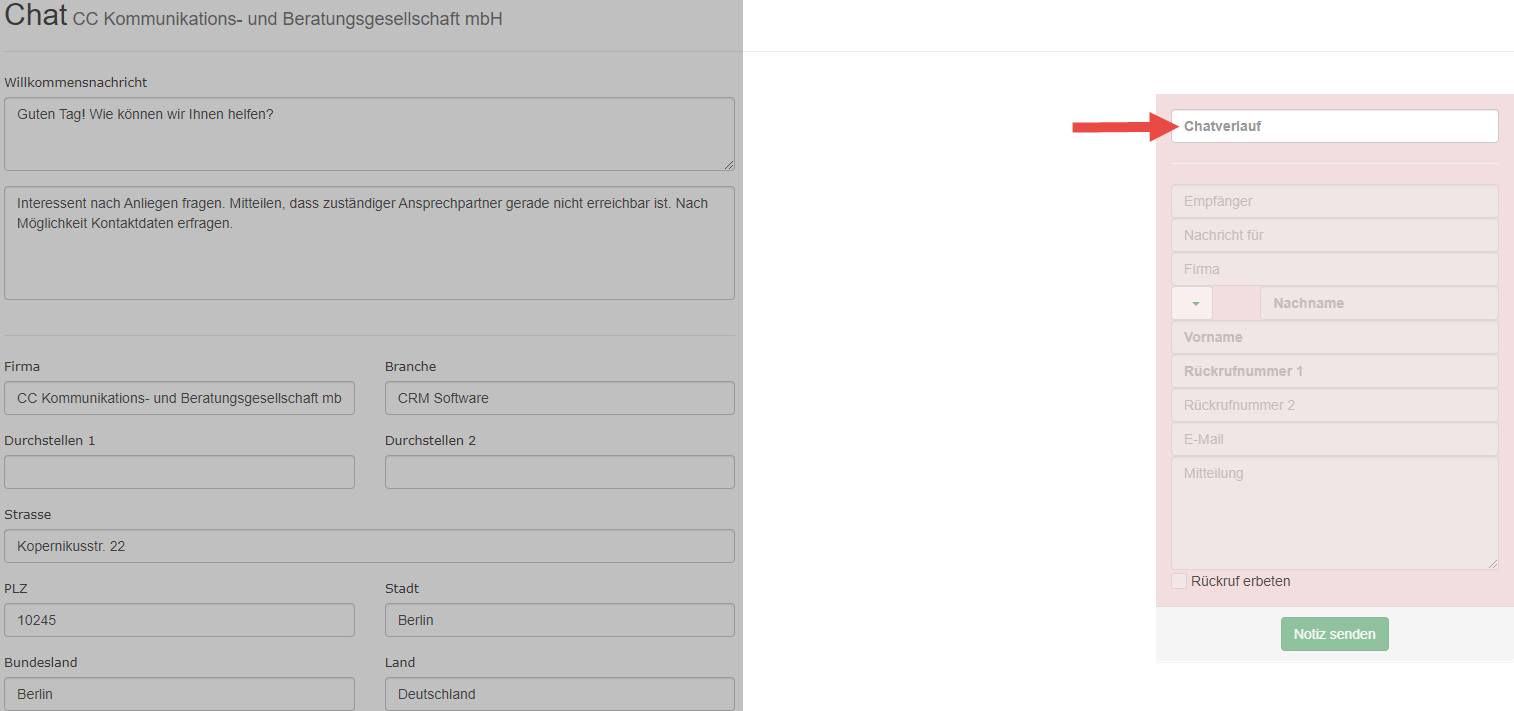
The chat will be parsed, recognized contents and fields will be transferred to the chat notes. Contacts found in the database will be displayed to you as visitors.